Keeping your computer’s motherboard clean is essential for keeping it in good working order. Without regular cleaning, dust and dirt can build up on the motherboard, leading to problems with its performance. But if you don’t know how to clean a motherboard properly, then you could end up damaging your precious hardware! In this article, we’ll show you how to do it safely and effectively.
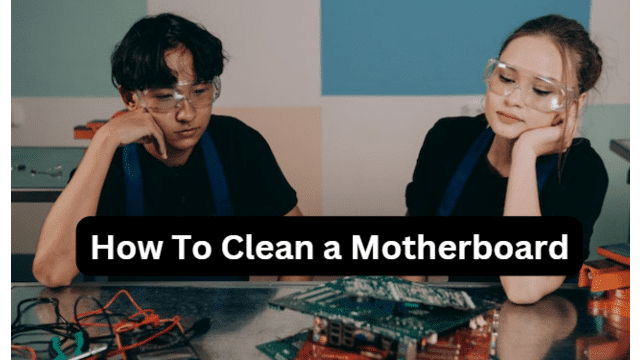
Cleaning a motherboard isn’t as intimidating as it sounds – all you need is a few simple tools and a bit of patience. We’ll walk you through each step of the process, from gathering the necessary materials to putting everything back together again. We’ll also provide helpful tips and tricks to make sure that your motherboard will be spick and span when you’re done.
By the end of this article, you’ll have all the knowledge and confidence required to keep your motherboard in great condition. So let’s get started!
Preparing The Work Area
Before starting to clean a motherboard, it’s important to prepare a work area. First, gather the necessary supplies and make sure you have plenty of space available. You’ll need an anti-static wrist strap, compressed air, lint-free cloths or swabs, and isopropyl alcohol. Make sure your work area is well lit and free from any dust or debris that can interfere with the cleaning process.
Next, ground yourself by wearing the anti-static wrist strap and connecting it to a metal part of your computer case or other metal surface. This will help prevent static electricity build up which can damage components on the motherboard.
Finally, turn off your computer and unplug any cables connected to it before beginning the cleaning process. This will ensure your safety while you work on delicate computer components.
Disconnecting Internal Components
Now that the workspace is ready, it’s time to start disconnecting internal components from the motherboard. This requires extreme caution and precision, as these components are delicate and easily damaged. First, turn off the power supply and unplug the computer from any electrical outlets. Then, remove any cables or wires connected to your motherboard. Be sure to keep track of where each cable or wire came from for easy reassembly later on.
Next, carefully unscrew any expansion cards or memory modules that are attached to your motherboard. Depending on the model of your computer, this could include a graphics card or sound card; take note of how they were connected before detaching them. Finally, remove all connectors attached to your motherboard. This includes SATA connectors, power cables, and any other accessory components that were connected directly to it. With all internal components disconnected, you can move onto cleaning the motherboard itself.
Identifying And Removing Dust
Identifying dust on a motherboard is relatively easy. Begin by looking at the motherboard’s surface with a flashlight or other bright light source. If there is dust present, it will be visible as particles that are either white or grey in colour. It’s important to remember that dust can be found inside components, such as fans and heatsinks, as well as on the surface of the board itself.
Once you’ve identified the presence of dust, you’ll need to remove it. Be sure to unplug your PC before starting to clean your motherboard – this will help prevent any static electricity from damaging sensitive electronic components. Use a soft brush or vacuum cleaner attachment to gently remove the dust from both the surface of the board and from any internal components. Avoid using compressed air cans as they can create static electricity which can cause damage to your PC components.
It’s also a good idea to use an anti-static cloth or an alcohol-based cleaner after you’ve removed all of the dust. This will help ensure that all of the dirt and grime has been thoroughly removed and will help protect your motherboard from future corrosion and damage.
Cleaning The Motherboard’s Surface
Now that all the dust has been removed, it’s time to move on to cleaning the motherboard’s surface. It is important to be gentle when cleaning a motherboard so that no damage is done.
The best way to clean the surface of a motherboard is with a soft, lint-free cloth. Dip the cloth in warm water and wring it out until it’s damp. Wipe down the entire surface of the motherboard with light pressure, avoiding contact with any exposed electrical components or ports. If necessary, you can use a mild detergent or rubbing alcohol in conjunction with the warm water for tougher dirt and grime.
Once you have finished wiping down the surface of your motherboard, allow it to air dry before putting it back into your computer case. Be sure to check for any remaining dirt or debris that may have been missed during cleaning before putting everything back together. This will help ensure that your system runs smoothly and efficiently after completing this task.
Cleaning Internal Heat Sinks
The internal heat sinks are a critical component to any motherboard. They help to regulate the temperature of the CPU, ensuring that it doesn’t overheat and become damaged. Cleaning these can be tricky, as they are often difficult to access.
To clean the heat sinks, first you’ll need to remove them from the motherboard. This can be done by unscrewing the screws that hold them in place. Once removed, use a soft cloth and some isopropyl alcohol to remove any dust or debris that has accumulated on them. Be careful not to scratch the surfaces of the heat sinks as this could damage them. Make sure all areas have been thoroughly cleaned before reattaching them back onto your motherboard.
It is also important to check for any signs of corrosion on the heat sink and replace it if necessary. Corrosion can cause serious damage to your motherboard if left unchecked, so it’s important to take preventative measures before reassembling your system. If everything looks good and there are no signs of corrosion or damage, you should be able to safely put your motherboard back together and enjoy a cooler running system!
Cleaning Fan Blades And Coolers
Now that the internal heat sinks have been cleaned, it’s time to move on to cleaning fan blades and coolers. This part of the cleaning process is a bit more delicate, however, as you want to make sure all dust and debris are removed without damaging any components.
To begin, turn off the power supply to the motherboard, then carefully remove the fan blades and coolers. If any electrical components are attached to the fan blades or coolers, be sure to disconnect them before removing them. Once removed, use compressed air or a soft brush to carefully clean away any dust or debris from the fan blades and coolers.
When all of the dust has been removed, use a lint-free cloth dampened with 99% isopropyl alcohol to wipe down each component until completely dry. After this step is complete, reattach all of the connectors and reinstall the fan blades and cooler into their respective slots on the motherboard. Once everything is back in place, turn on the power supply and test out your newly cleaned motherboard!
Inspecting For Physical Damage
nce the motherboard is removed from the computer case, it’s important to inspect it for any physical damage. In order to do this, start by looking at the board itself. Check for any bulging capacitors or other components, as well as any burn marks on the board. Next, check the edge connectors and make sure they look clean and undamaged. If there’s any dirt or corrosion present, make sure to clean it off with a cotton swab and distilled water. Finally, inspect all of the pins on each of the ports and connectors on the motherboard. Make sure they’re straight and not bent or broken in any way.
If you find any physical damage to your motherboard during this inspection process, it’s likely that you’ll need to replace it entirely. However, if everything looks good then proceed onto cleaning up the board itself before reinstalling it into your computer case.
Replacing Thermal Compound
Now that you’ve inspected your motherboard for any physical damage, it’s time to replace the thermal compound. Thermal compound is a paste-like substance which helps transfer heat away from the CPU and other components. Without it, your computer could suffer extreme damage due to overheating. Here are the steps for replacing thermal compound:
First, remove the old thermal compound from all relevant components with 90% isopropyl alcohol and a cotton swab or lint-free rag. Make sure to get in all nooks and crannies. Then, apply new thermal paste, using a dab about the size of a pea on each component that requires cooling.
Next, reinstall all components and use a clean cloth to spread the paste evenly across the surface of each component. Ensure all connections are properly secured before turning on your computer again.
Lastly, boot up your PC and check if temperatures are running at normal levels by opening your motherboard’s monitoring software. If they’re not, repeat these steps until they return to normal.
Reassembling The Motherboard
Once your motherboard is clean and dry, it’s time to reassemble it. Make sure all the components are in place. Start with the CPU, then put back any memory modules you removed. Next, install all of the expansion cards such as sound cards and video cards. If you have a graphics card with a fan, make sure to plug it into its power connector before installing it. Place your hard drive back into its slot, making sure that the pins line up correctly.
Finally, attach your case fans and power supply cables to their respective connectors on the motherboard. After doing this, connect any peripheral devices you may have removed during disassembly such as CD/DVD drives or USB ports. Once everything is connected properly, screw your motherboard back onto the chassis and reattach all of the screws you had previously taken out.
Now that you’ve finished reassembling your motherboard, double check all of your connections one last time to ensure everything is secure and in working order before booting up your computer again.
Testing After Cleaning
Now that your motherboard has been reassembled, it is important to make sure that it works properly. Testing the motherboard after cleaning is an essential step in the process. The following steps will help you ensure that the motherboard is working correctly.
First, plug in all of the connectors to their respective slots on your motherboard. Then, turn on the power supply and ensure that there are no errors or abnormalities when booting up your computer. Check for any beeps or warning messages, as these could indicate a problem with your hardware. If everything looks good, then you can move on to testing the individual components of your system.
Test each component one at a time, beginning with the RAM modules. Once those have been tested, check your hard drive and optical drives for proper operation. Finally, test out the video card and sound card by running some games or other programs that utilize these components. If all of these tests pass without any issues, then you can be confident that your motherboard has been successfully cleaned and reinstalled.
Now you can move on to setting up and configuring your operating system and software applications on your newly cleaned motherboard!
Frequently Asked Questions
What Type Of Cleaning Products Should I Use?
When it comes to cleaning a motherboard, what type of cleaning products should be used is an important question. Depending on the type of cleaning that needs to be done, there are many different types of products and methods that can be used in order to get the job done safely and effectively. In this article, we’ll look at some of the best products and methods for cleaning a motherboard.
The first thing to consider when cleaning a motherboard is the type of cleaner you want to use. For most general purpose cleaning, an alcohol-based cleaner or degreaser is recommended. These cleaners will help remove dust, dirt, and any other debris from the board without causing damage. Make sure you use a lint-free cloth when applying these cleaners so as not to damage or scratch your motherboard’s delicate components. For heavier build-up, such as oil or grease stains, an all-purpose degreaser may be necessary. This should only be used as a last resort since it can potentially cause damage if used incorrectly or too often.
Non-Conductive
When using any type of cleaner on your motherboard, always make sure that it is non-conductive and does not contain any abrasives or solvents that could damage the board’s components. Additionally, never attempt to use liquids directly on your motherboard as this could cause corrosion or shorting out of sensitive components. It’s also important to remember that many modern motherboards come with anti-static coatings which can make them more difficult to clean effectively; therefore, it’s important to take extra care when using any kind of liquid cleaner on such boards.
No matter what product you decide to use for cleaning your motherboard, always use caution and read product labels carefully in order to ensure safe usage. Taking these precautions will help ensure that your board stays safe and functioning properly for years to come!
How Often Do I Need To Clean The Motherboard?
Cleaning a motherboard is an important part of computer maintenance, but how often should it be done? This question is especially important for those who use their computers frequently and for those who build their own computers. It’s essential to understand the frequency of cleaning that is necessary in order to keep the motherboard functioning properly and avoid damaging components.
The answer to this question varies depending on the type of motherboard, its environment, and how it’s used. In general, if you use your computer frequently, you should clean your motherboard at least once every three months. If your machine is in a dusty environment or you push it to its limits with overclocking or other stress tests, then more frequent cleaning may be necessary. Additionally, if you have pets or smoke cigarettes indoors then dust buildup happens more quickly and more frequent cleaning may be required.
Dust Buildup
To determine exactly how often to clean your motherboard, pay attention to signs like excessive dust buildup and component malfunctions that can indicate a need for cleaning. If any of these signs appear then it’s time to start the cleaning process right away so that performance isn’t compromised further by dirt and debris accumulation. Regular maintenance checks are recommended in order to ensure optimal performance from your machine as well as avoiding any damage caused by dirt or dust buildup on the components of your motherboard.
Are There Any Special Tools I Need To Clean The Motherboard?
When it comes to cleaning a motherboard, many people wonder if there are any special tools necessary for the job. After all, there are often delicate components on the motherboard that could easily be damaged if not treated with care during the cleaning process. Fortunately, with a few simple tools and some good cleaning products, you can safely and effectively clean your motherboard with minimal risk of damage.
To begin with, you should make sure you have the right supplies for the job. A soft cloth or paper towel is essential for wiping away dust and debris from the surface of your motherboard. Be sure to avoid using any abrasive materials such as steel wool or scouring pads as these can scratch components or leave residue behind. You may also want to invest in compressed air cans to help blow away stubborn dust particles hidden in nooks and crannies.
Cleaning Products
Additionally, it’s important to choose the right cleaning products for your motherboard. All-purpose cleaners aren’t ideal as they may contain ingredients such as ammonia or bleach which can cause damage to certain components on the board. Instead, opt for a cleaner specifically designed for electronics such as those made by electronics manufacturers like Corsair or Cooler Master which won’t cause any harm during use.
Once you have all of your supplies ready, it’s time to start cleaning! Start by using a soft cloth to wipe away any dust from around each component on your motherboard – being careful not to touch anything directly as this could potentially cause damage – then use compressed air to blow away any dirt that might have collected in hard-to-reach places before finishing up with an electronic cleaner spray and wiping off again with a clean cloth or paper towel. Cleaning your motherboard regularly will keep it running smoothly and efficiently while preventing any potential issues caused by dirt or dust buildup over time.
How Can I Prevent Dust From Accumulating On The Motherboard?
Dust accumulation on a motherboard is an all-too-common problem that can lead to overheating and decreased performance. One of the most important steps to take when dealing with a dusty motherboard is to prevent dust from accumulating in the first place. There are several ways to do this, including regularly cleaning your system components and taking certain precautions when storing them.
One of the best ways to prevent dust buildup on your motherboard is to regularly clean your system components. This includes vacuuming out any dust that has accumulated in the case, as well as wiping down any exposed surfaces with an anti-static cloth or brush. It’s also important to make sure that you have adequate air flow throughout your system, as this will help keep dust particles from settling onto sensitive components like motherboards.
Finally, it’s important to take special care when storing and transporting your computer components. Ensure that they are kept in a cool and dry place, away from sources of dust and dirt, and make sure that they are securely packed away before being moved around. Taking these precautions will go a long way towards preventing dust accumulation on your motherboard for years to come.
Is It Safe To Use Compressed Air For Dusting?
Using compressed air to dust off a motherboard can be an effective way to remove dust, but it’s important to understand the risks associated with such a method. In this article, we’ll explore how compressed air works and whether it’s safe for use on your motherboard.
Compressed air is created by pressurizing air in a canister or tank. When sprayed onto the surface of the motherboard, the air is expelled at high speeds. This force helps to loosen and dislodge built-up dust and debris from hard-to-reach areas of the board. The pressurized air also helps blow away any remaining particles that are left behind by wiping or vacuuming.
However, using compressed air does come with some drawbacks. If used improperly, it can cause your components to become damaged due to excessive force or heat build up from friction. Additionally, if you don’t hold the canister far enough away from the board, you could end up spraying liquid inside of your computer which could lead to serious damage and corrosion of your parts.
To ensure that you’re using compressed air safely and correctly on your motherboard, make sure that you follow all safety instructions provided by the manufacturer of the product. Additionally, make sure that you keep the canister at least six inches away from your board while spraying and avoid pointing it directly at any one component for too long as this could cause damage or short circuits in your system.
Conclusion
In conclusion, cleaning your motherboard is an important part of keeping your computer running smoothly. Knowing what type of cleaning products to use, how often you need to clean it, and having the right tools are key. I’d also recommend taking steps to keep dust away from the motherboard in order to avoid having to clean it too often. Compressed air can be a useful tool for dusting, but make sure you don’t overdo it or you may damage the delicate components. Ultimately, a little bit of preventive maintenance goes a long way when it comes to keeping your motherboard clean and free of dust and debris. With a little bit of effort and knowledge, you’ll be able to keep your computer running smoothly for years to come!

Leave a Reply